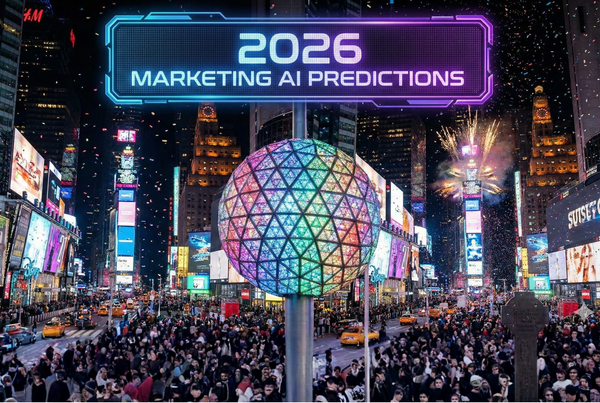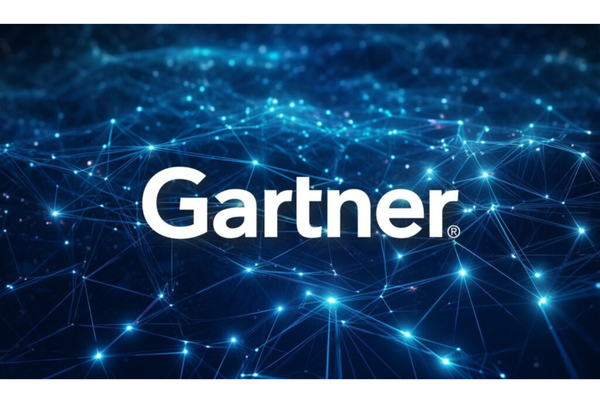From Canvas to Canva: Turning ChatGPT Ideas into Marketing Assets
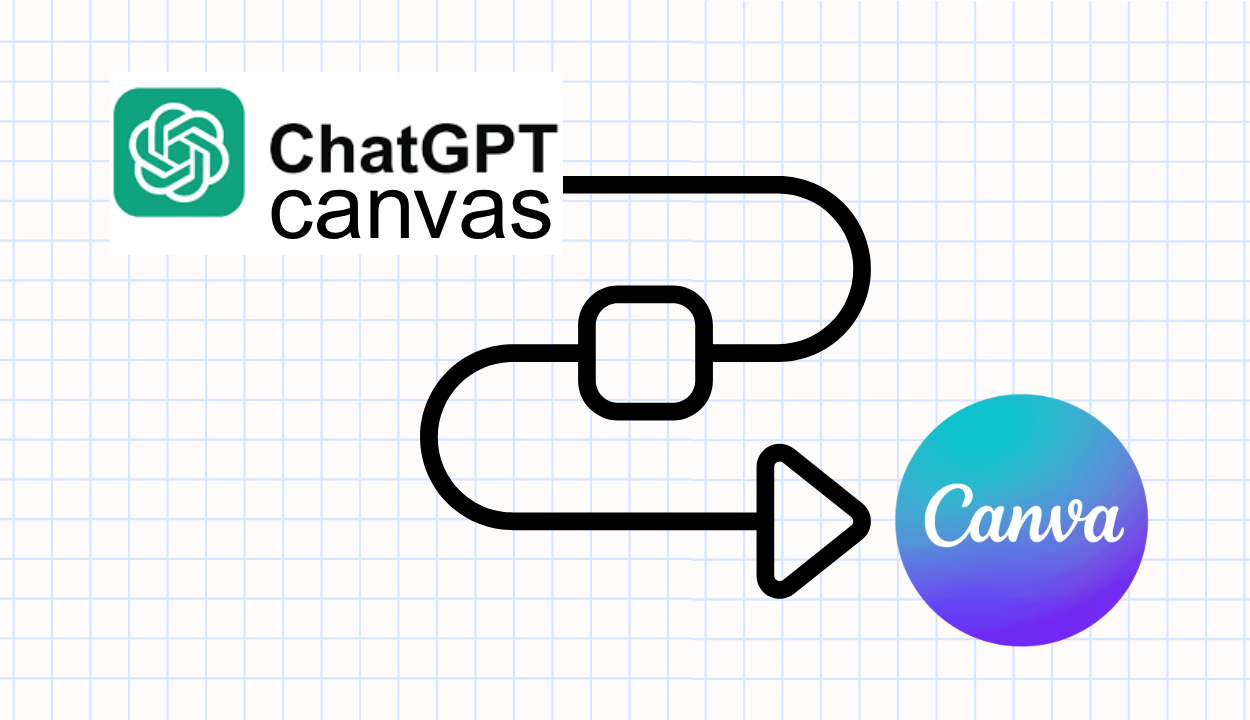
Marketing starts with ideas, but marketers aren’t just idea generators. They’re idea activators. That’s where the ChatGPT Canvas to Canva workflow comes in.
ChatGPT Canvas gives marketers an AI-driven drag-and-drop visual whiteboard to brainstorm, organize, and shape content ideas before you move into design. And when it’s time to turn that thinking into a polished piece, Canva makes it simple to design without needing a professional creative team.
In this post, I’ll show you how I use a Canvas-to-Canva workflow to move from marketing strategy to finished asset fast, with examples along the way.
Step 1: Start in Canvas to Shape the Strategy
What’s ChatGPT Canvas?
If you're used to creating content in ChatGPT and then coping and pasting it into a Word doc for editing, its time you met Canvas.
ChatGPT Canvas is an interactive workspace available to Pro users running GPT-4o. The way to access it seems to be changing. You may see a link for it in your chat. If not, just type “show this in canvas” into the chat, and you'll see a left sidebar appear for the chat alongside your copy draft. That sidebar lets you visually brainstorm, organize ideas, and collaborate directly with ChatGPT in real time. You can place sticky notes, group text elements, and map out workflows—all within a flexible, drag-and-drop interface.
In Canvas, a "sticky note" is a movable text box that works like a virtual Post-it. To add one, simply double-click anywhere on the canvas and start typing. You can drag it around, resize it, color-code it, or group it with other notes to visually organize your thinking.
There are two main ways to work with Canvas:
- Edit Directly: Once you start creating a draft in ChatGPT, click into the document on the right-hand panel and type directly. You can highlight text to edit, cut, or move sections around, just as you would in Word of Google Docs.
- Chat for Edits: Or, you can use the sidebar chat (on the left) to ask ChatGPT to rewrite, refine, or expand your content. This is helpful when you want feedback or suggestions without changing the draft manually.
Both modes work together, making Canvas a flexible space for drafting, editing, and collaborating with AI in real time.
Use Case: Creating an eBook for Lead Generation
Imagine you’re developing a downloadable guide to generate leads on your website. With ChatGPT’s Canvas, you can map out and build your eBook in a more visual, collaborative way.
I begin by creating three color-coded blocks to structure my thinking—using sticky notes in Canvas that I label and color-code by theme. This helps separate each major idea visually and makes it easy to move things around as the content evolves:
- Audience Insights – Who is this eBook for? (e.g., solo marketers, startup founders)
- Key Value Propositions – What will readers learn or gain by downloading it?
- Content Outline – What should each section cover?
Once the structure is in place, I stat writing and prompting ChatGPT directly within Canvas. From here, Canvas makes it easy to refine. You can rearrange content blocks, comment on specific sections, or edit directly in place. Need a headline punchier or a paragraph tighter? Ask ChatGPT inline and watch it update in context.
This tight feedback loop makes Canvas ideal for rapidly iterating on titles, summaries, structure, and tone—all in one visual workspace.
Step 2: Polish the Copy & Prep for Canva
With your draft taking shape in Canvas, this is the perfect time to shift from rough ideas to refined copy. I use this stage to tighten up tone and sharpen messaging. This can include clarifying headers, rewriting body copy to better match your brand voice, or simply making the flow more conversational. ChatGPT tends to start with bulleted lists. These are great for scanning a document, but turning it into a narrative brings your story to life.
You can do this manually, but the magic of Canvas is that you don’t have to do it alone. Ask ChatGPT questions like: "Can you refine this for tone and flow? Make it sound more like a modern tech brand."
Ask ChatGPT to organize it visually into a draft outline for the design stage. This makes the transition into Canva seamless, with your message already structured and ready for visual layout.
More You Can Do in Canvas
Beyond writing and organizing your eBook draft, Canvas has several additional features that help marketers streamline their workflow:
- Multiple Content Blocks: Break your content into distinct blocks—like headings, bullet points, or paragraphs—and drag them around to test different flows or sequences. To do this, just click and drag the handle on the left side of any block.
- Commenting on Blocks: Right-click any block (or click the three-dot menu in the top right corner of the block) and select “Add comment” to leave notes for yourself or collaborators.
- Undo/Redo & Autosave: Use the undo and redo arrows at the top of the Canvas interface to step backward or forward through your edits. Canvas autosaves your work continuously.
- Inline Collaboration with AI: Click into any content block and type a request in the chat (e.g., “Rewrite this to be more concise”), and ChatGPT will respond within the Canvas environment.
- Multiple Canvases: Click “New Canvas” from the sidebar to create additional canvases for different projects or content types. Each canvas can hold a separate set of ideas or writing.
- Easy Exporting: When your content is ready, highlight all blocks or use the “Copy all” option in the three-dot menu at the top to quickly transfer your work into Google Docs, Notion, or your website CMS.
Step 3: Move to Canva with the ChatGPT Plugin
Now that your content is well-structured and refined, you can bypass copy-and-paste entirely by using the Canva plugin inside ChatGPT. This allows you to go from draft to design in a seamlessly integrated flow.
Here’s how it works: with the Canva plugin enabled, you can prompt ChatGPT to open a Canva document and begin placing your content into a design template—without leaving the chat interface.
Ask ChatGPT to:
- "Create a new Canva design using a multi-page eBook template."
- "Insert each section of my eBook onto a separate page with proper formatting."
- "Add a title page, about the author section, and a call to action at the end."
ChatGPT will interact with Canva on your behalf, applying your content and style preferences to a working document. To get started, here’s a sample plugin prompt you can use:
"Use the Canva plugin to create an 8.5 x 11 inch eBook with six pages. Place each section of my content into its own page. Use a clean, modern layout with space for one image per page and bold section headers. Add a title page at the beginning and a call-to-action page at the end."
Once generated, you can ask ChatGPT to adjust colors, spacing, text formatting, or imagery, all within the conversation.
This process eliminates friction between ideation and execution. Once you’re satisfied, ChatGPT can provide a link to open your design directly in Canva. From there, you can perform more detailed editing—like adjusting individual page layouts, inserting your brand fonts and colors, uploading custom images, or refining element alignment. This gives you complete creative control in Canva’s visual interface, building on the structured content already prepared through ChatGPT.